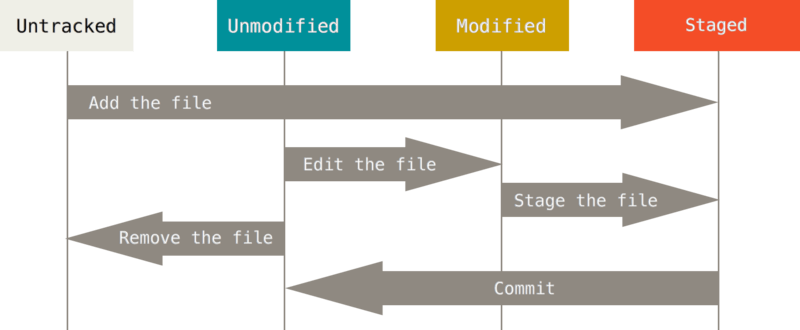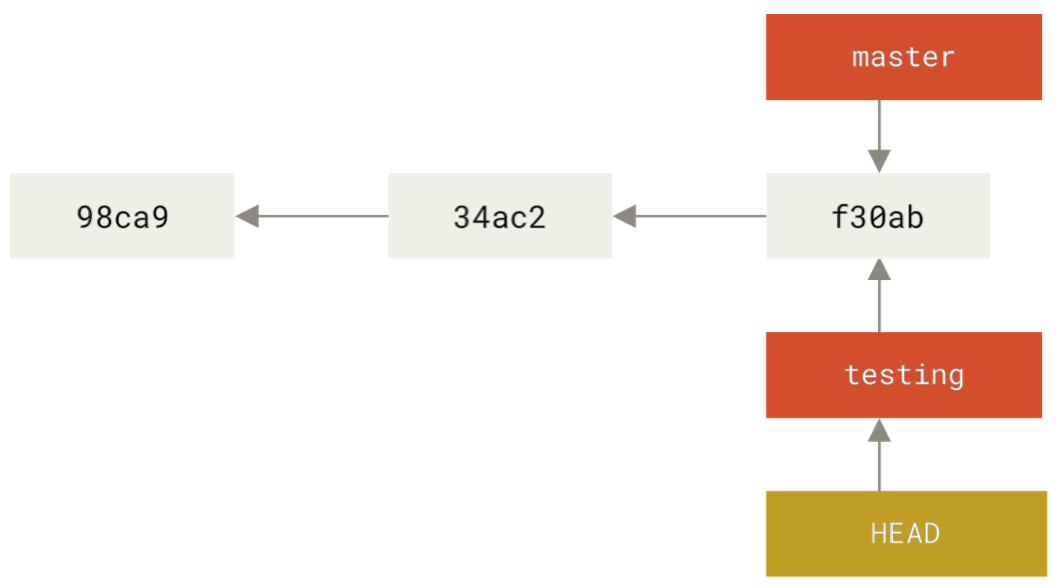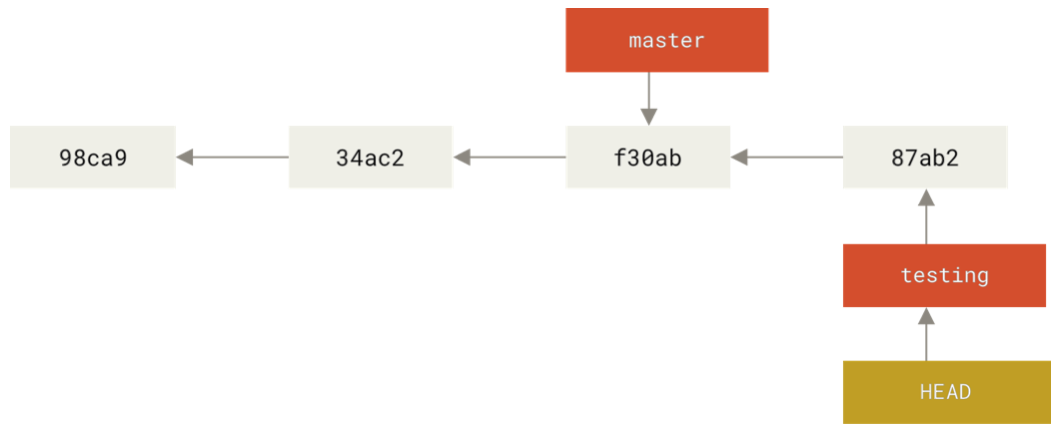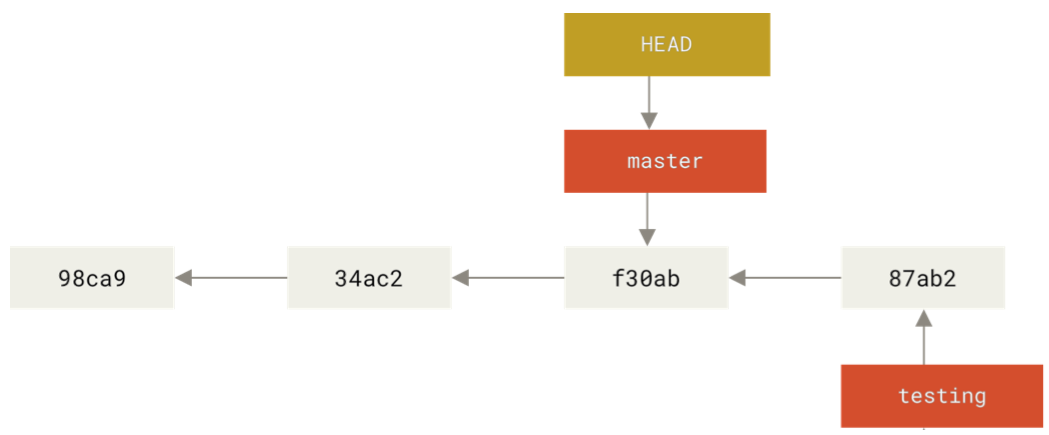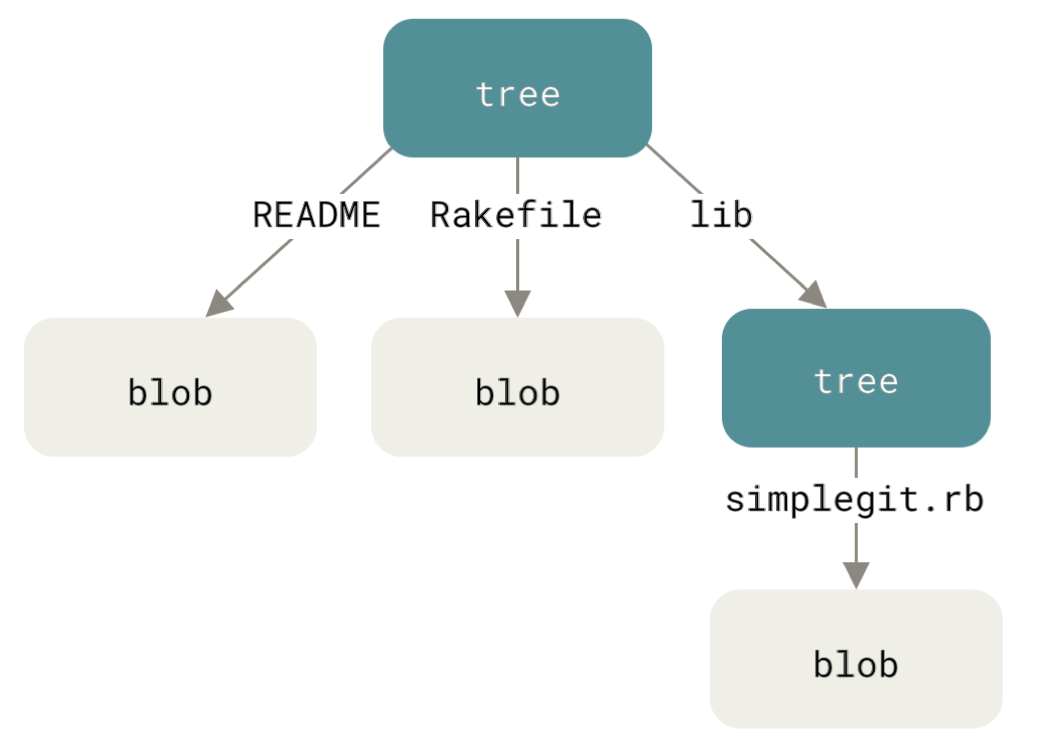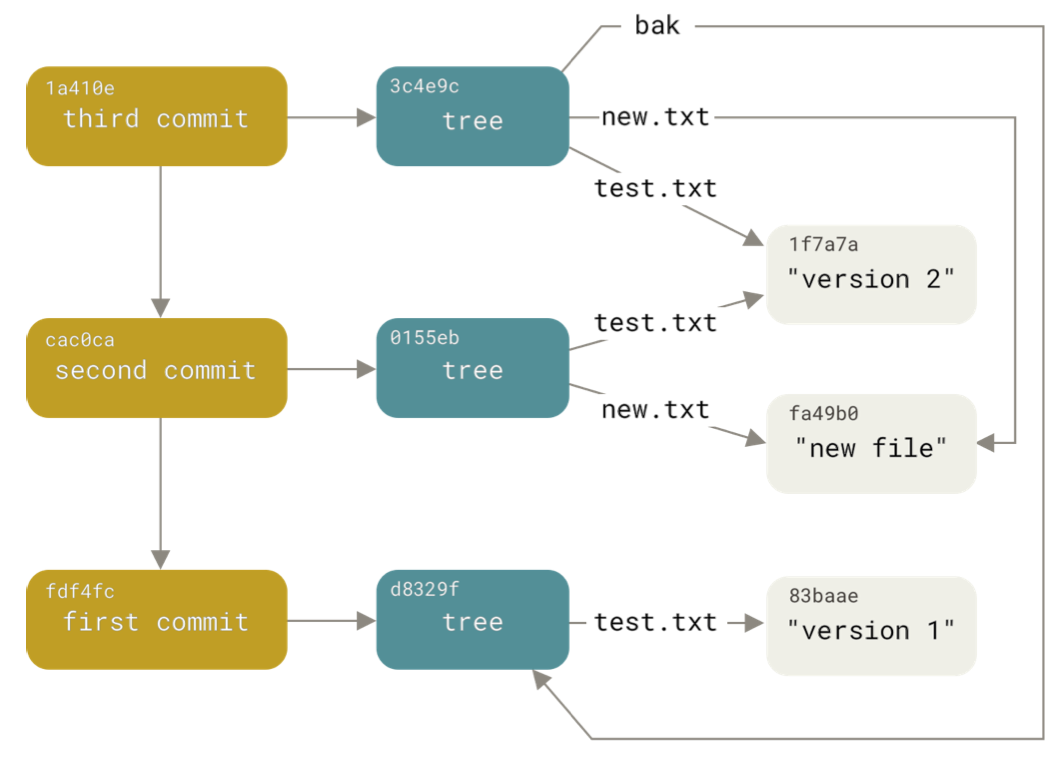Lecture 13: Version control and git
Today: Git for local version control
Next time: Distributed version
control/GitHub/merging/rebasing
Reading (if you want more detail): Pro Git, Chapters 1, 2, 3,
10.
Version control
Generally, a system that records changes to a set of files over
time.
Allows for experimentation: if you have a good version of a
project and want to experiment with a change, you can easily go back to
the good version if the experiment fails.
Most informal type of version control is by making copies of
files with different names: final_project.Rmd,
final_project_old.Rmd,
final_project_nov_29.Rmd, etc.
Git
Basic idea:
- Stores snapshots of the project at different points in time, these
are commits.
- You can easily display differences between commits (= states of the
project at different points in time).
- You can easily move between commits (= states of the project at
different points in time).
Some nice features:
- If you’ve changed some things and don’t like the results, you can go
back to an older version and start over
- Allows multiple people to work on the same project
- Allows for resolving simultaneous changes as easily as possible
- We have a complete history of who changed what and why
Two important concepts
Commits and branches:
Getting started
Two ways to make a git repository:
- Start from scratch. Make a project directory (= folder) where you
want to store the files you will track. On the command line, navigate to
the project directory and then type
git init
There will now be a .git folder in the project
directory. This is where the history of the project is stored.
- Clone an existing repository.
git clone https://github.com/tidyverse/ggplot2
This will make a directory called ggplot2 and copy the
ggplot2 repository into it. This means that you have the
current state of the ggplot2 project and access to all the
previous versions.
Staging and creating commits
Once you have the repository, you usually want to change things and
record those changes = create a commit.
Our first problem is that you might want to record just a subset of
the changes that you made.
This problem is solved with the “staging area.”
When you make changes to files, Git sees that they are different from
the last version recorded.
Files can be in four states:
- Untracked: The file was not tracked (not part of the most recent
commit) and is not in the staging area.
- Unmodified: The file was part of the most recent commit but hasn’t
been modified since.
- Modified: The file was part of the most recent commit and has been
modified.
- Staged: The file was modified or added since the most recent commit
and the new version should be part of the next commit.
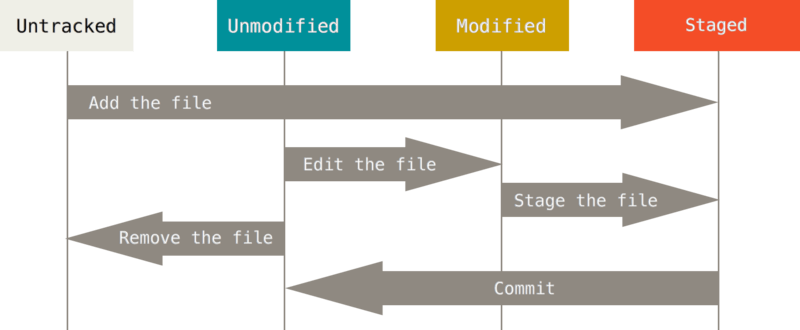
Checking the status of your files
The command git status will describe the state of the
files in your repository.
If nothing has changed since the last commit, the output will look
something like this:
On branch master
Your branch is up-to-date with 'origin/master'.
nothing to commit, working directory clean
If there were changes, the files will be shown as untracked, modified
but not staged, or staged.
Tracking new files
To start tracking a file that wasn’t part of the last commit, use
git add <filename>.
For example, if you’ve made a new file called
README:
$ git add README
$ git status
On branch master
Your branch is up-to-date with 'origin/master'.
Changes to be committed:
(use "git restore --staged <file>..." to unstage)
new file: README
Staging modified files
If we change a file that was tracked in the most recent commit, it
will be marked as modified.
If we then use git add <filename>, the file status
will go from modified to staged.
Viewing your staged and unstaged changes
git status tells you about the files that have been
changed since the last commit, and which changes are staged for the next
commit.
git diff, with no extra arguments, tells you about
the differences between the files that are changes since the last commit
but not staged.
git diff --staged tells you about the differences
between the staged changes and the last commit.
Committing your changes
The command git commit creates a new commit
corresponding to the staged changes (so the unstaged changes are not
part of the new commit).
If you just write git commit with no extra
arguments, a text editor will open, either the default (usually vim) or
one you have set. In the text editor, you are supposed to write a commit
message describing the changes you have just committed.
git commit -m "<commit message>" will bypass
the text editor opening.
Viewing the commit history
The command git log shows the commit history.
Some useful flags:
-p: For “patch”, shows the differences between
commits
--stat: Shows statistics for files modified in each
commit
--graph: Shows a graph of the branches and merges next
to the commit history
--relative-date: Shows the date in relative terms
instead of absolute
Branches
Problem: We have made a lot of commits. If we want to switch between
them, how do we do that?
- A branch is a pointer to one commit. Can think of it as a
name for that commit.
- By default, you start off with a branch called
master
or main, but you can make more, and with any names you
want.
- There is nothing special about the
master branch.
How to make a branch
To make a new branch:
git branch <new-branch-name>
This just creates the new branch, if you want to check it out (make
it so HEAD points to the new branch), you need to run
git checkout <new-branch-name>
Now, if you make new commits, will point to the new
commits you made.
HEAD
Problem: if you’re making changes (= adding commits), you probably
want a pointer to the most recent commit. We would like branches to move
when we make a new commit. HEAD solves the problem of updating branches
after commits.
- HEAD is a pointer to a branch.
- When you make a new commit, the branch HEAD points to moves to the
new commit.
- The
checkout function allows you to change the branch
HEAD points to.
Start with three commits, two branches
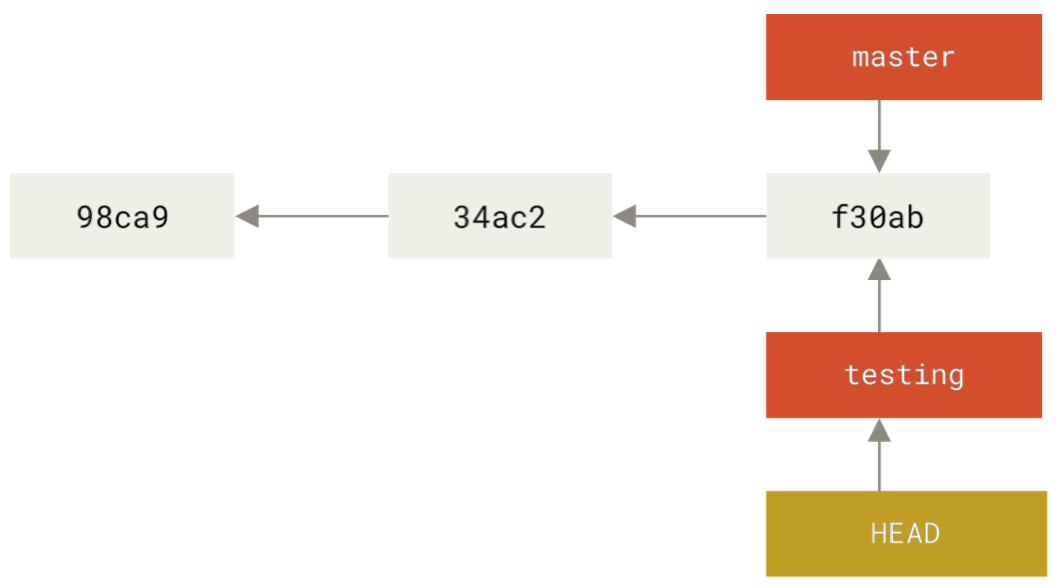
Add a commit:
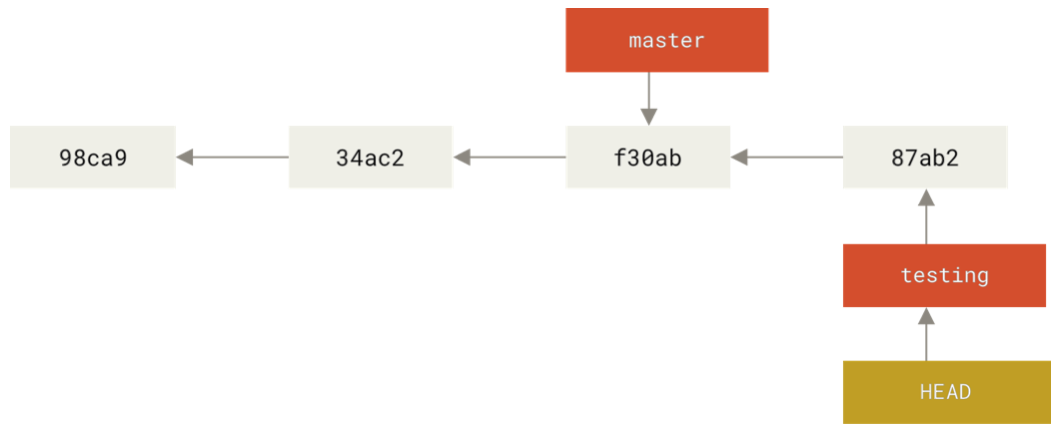
Switch branches with checkout:
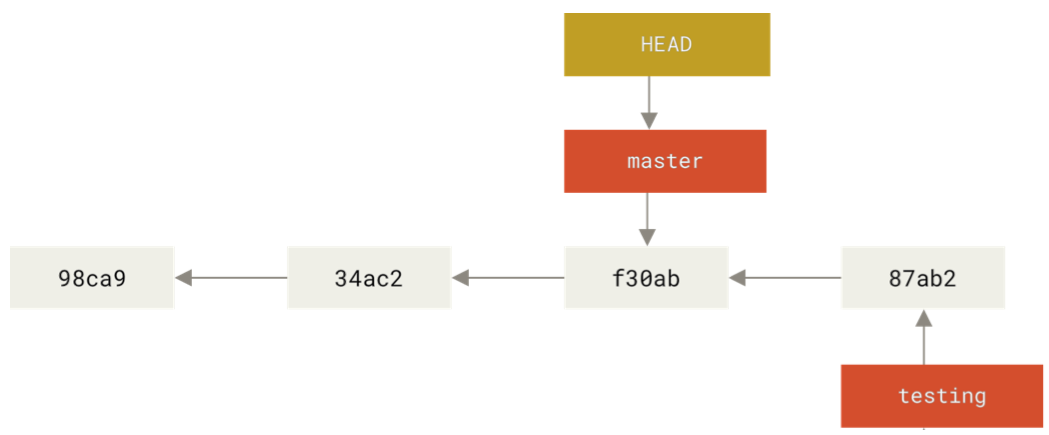
The repository in more detail
How all the data is stored
Three basic types of objects:
- blobs: contents of a file
- trees: an object describing the contents of a directory
- commits: an object describing the state of the repository at a
particular point in time
All these objects are stored by their hash
Hashes
A hash is a tool from computer security for checking
whether data has been tampered with
Git uses SHA1
This is a function that takes data of any size and produces a
20-byte hash value.
This is usually displayed as a 40-digit hexadecimal
number.
Idea behind a hash function is that small perturbations in the
data lead to large changes in the hash value, and the function is
designed to be difficult to invert (if you’re given a hash value, it’s
hard to create a file that has that value)
Every object is referred to by its hash value
Trees
- Blobs just store the contents of the file
- Trees store the file name and the directory structure
To see the tree, you can use:
git cat-file -p master^{tree}
And the output might look like this:
100644 blob 01b480b010b7fe66e312e1271dd24e128f3a0290 .gitmodules
100644 blob 1d17afb2a980076fc389f3d2747b0bfefd4df839 Dockerfile
100644 blob 716007c1456163b933cb086acae151fc6a24ca6d README.md
100644 blob 9af5513cf53dfbdedbc69ec43865dec054de0ccd SConstruct
040000 tree 100d47915afe22615ff111d390170c7265900b7a analysis
Conceptually, if we have a directory containing
- A subdirectory called
lib,
- A file
samplegit.rb in lib,
Git would store a snapshot of the directory as three blobs and two
trees:
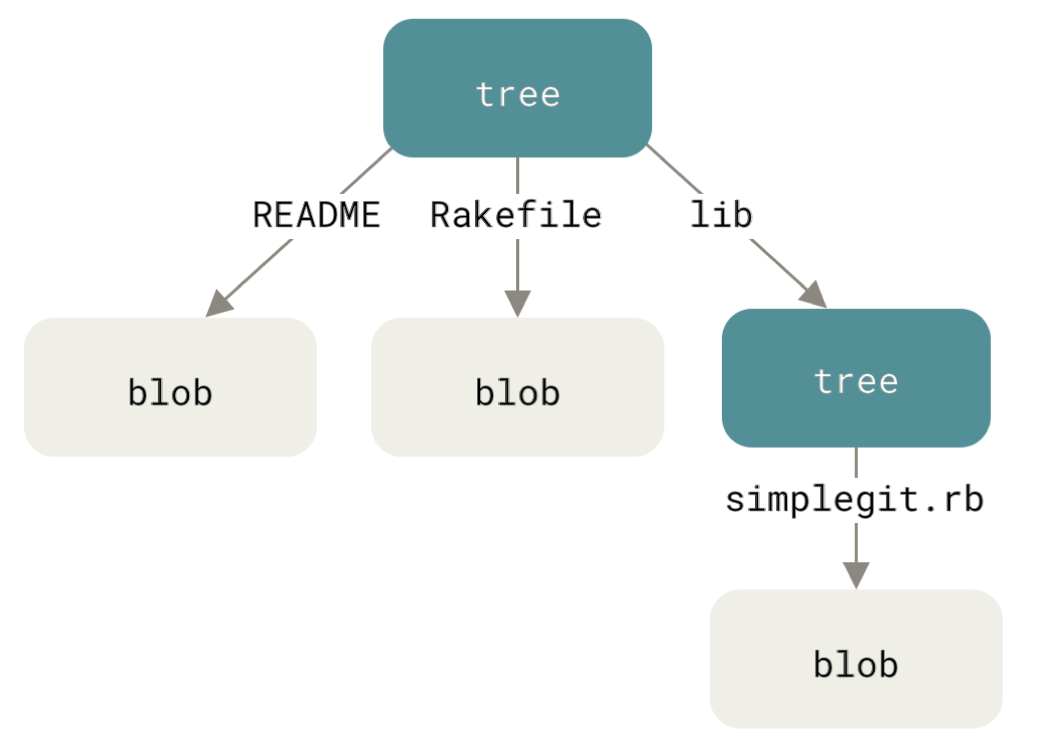
Commits
Remember that a commit records the state of the repository
at a particular point in time. It contains:
- Hash of the tree object for the top level directory
- Hash of the parent commit
- Meta-information about the commit (author, commit message, date,
etc.)
Commits are also referred to by their hashes, and you should think of
git as storing a set of commits.
Putting everything together, we get a graph that describes the files
that were present at different commits:
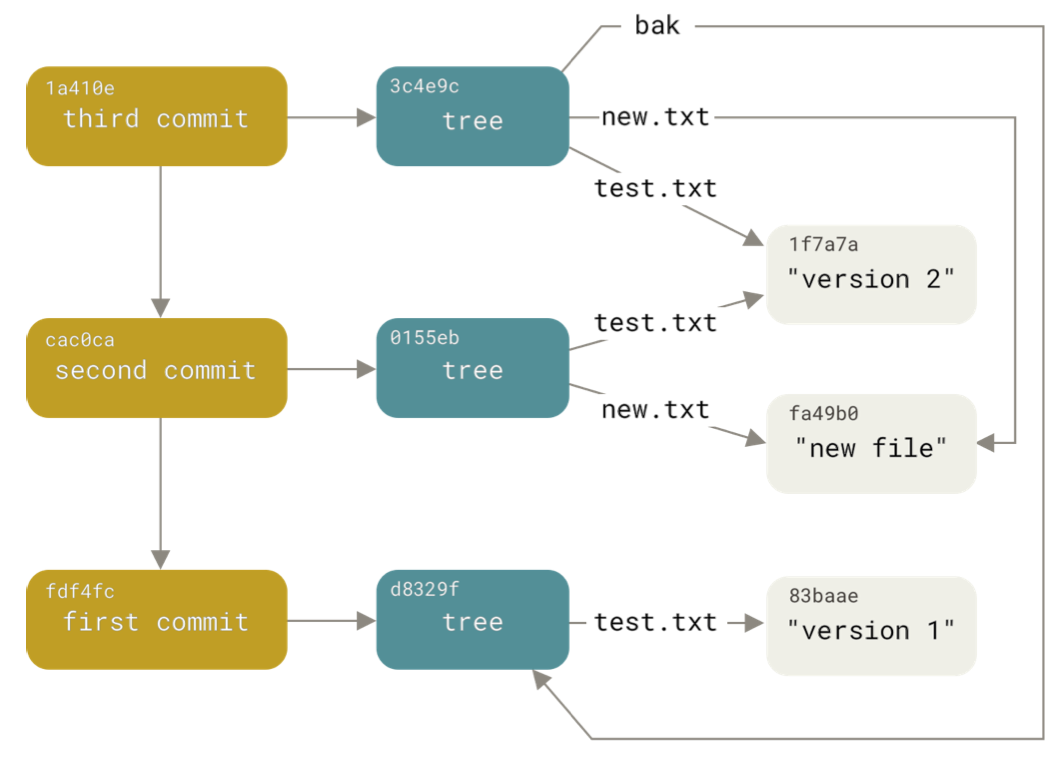
Overall
A git repository contains a set of commits, which describe a set
of files at a certain point in time
The main things we want to be able to do are add new commits and
move to different commits
A branch is just a name for a specific commit, and it allows us
to move between different commits without referring to them by their
name/hash