Start with three commits, two branches
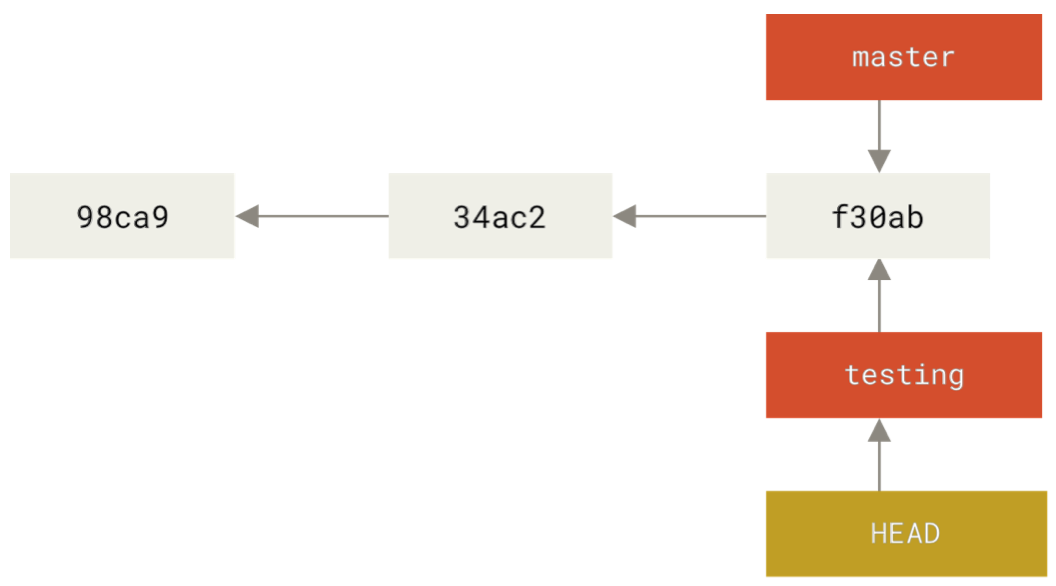
Reading (if you want more detail):
Pro Git, Chapters 1, 2, 3, 10.
Basic idea:
Stores snapshots of the directory, these are commits
If you’ve changed some things and don’t like the results, you can go back to an older version and start over
You can easily display differences between states of the directory at different points in time
Allows multiple people to work on the same project
Allows for resolving simultaneous changes as easily as possible
We have a complete history of who changed what and why
Important conceptually are commits and branches
A commit records the state of the repository at a particular point in time
Contains:
Hash of the tree object for the top level directory
Hash of the parent commit
Meta-information about the commit (author, commit message, date, etc.)
You should think of git as storing a set of commits.
A branch is a pointer to one commit.
By default, you start off with a branch called master, but you can make more, and with any names you want.
There is nothing special about the master branch.
Problem: if you’re making changes (= adding commits), you probably want a pointer to the most recent commit. We would like branches to move when we make a new commit.
HEAD solves the problem of updating branches after commits.
HEAD is a pointer to a branch.
When you make a new commit, the branch HEAD points to moves to the new commit.
The checkout function allows you to change the branch HEAD points to.
Start with three commits, two branches
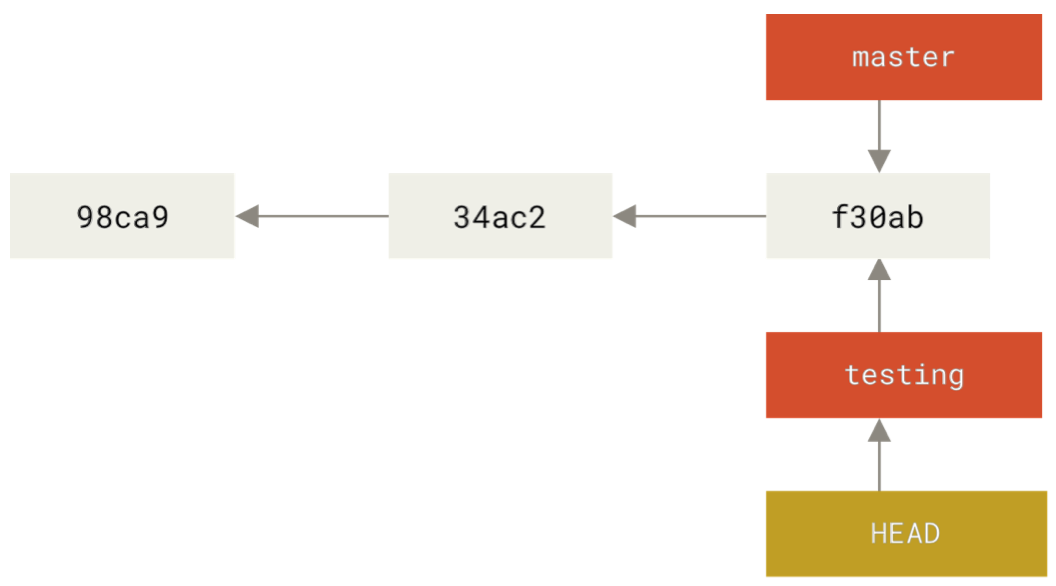
Add a commit:
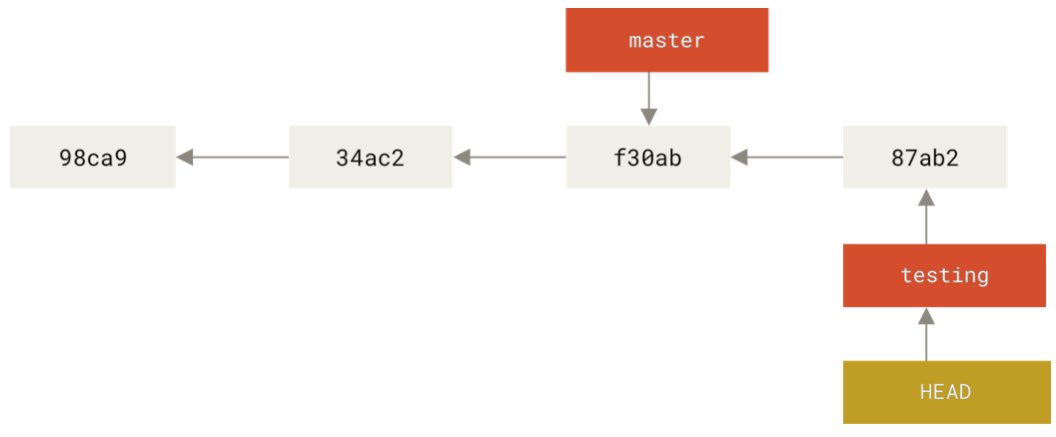
Switch branches with checkout:
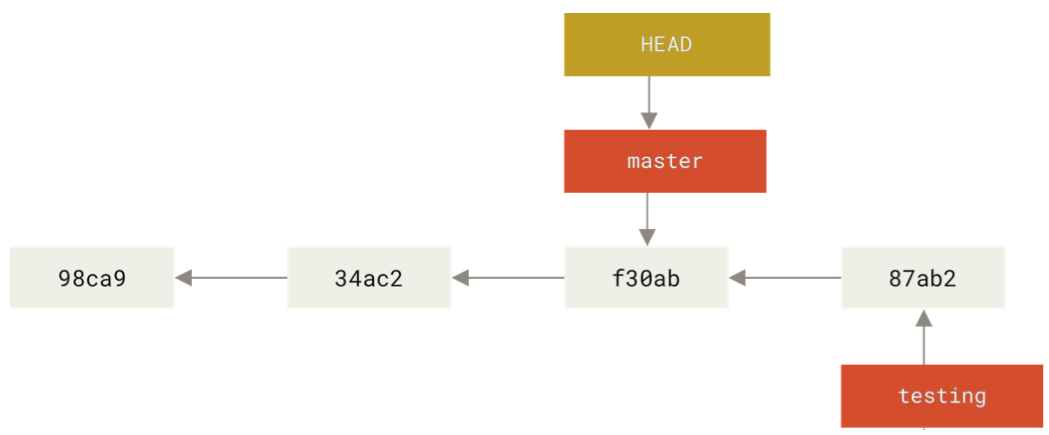
Setup:
You have a branching commit history
You want to incorporate both sets of changes
Solutions:
Merge: Make a new commit with two parents
Rebase: Applies changes from one branch onto another
Starting out:
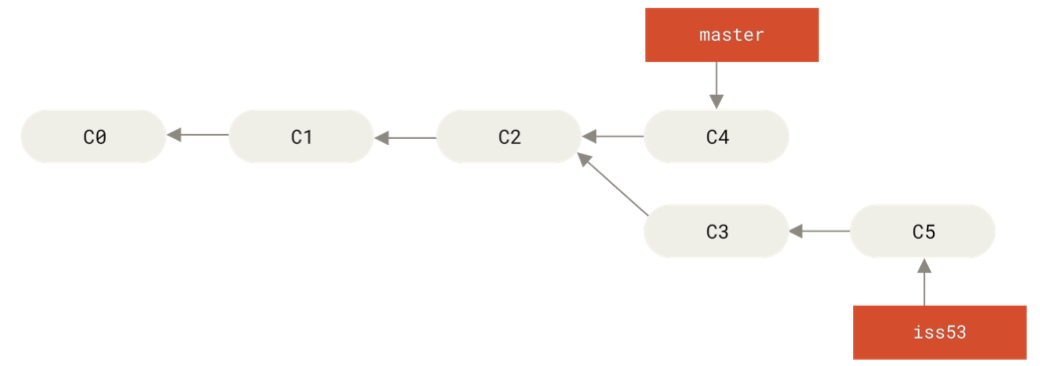
How we want the merge to look:
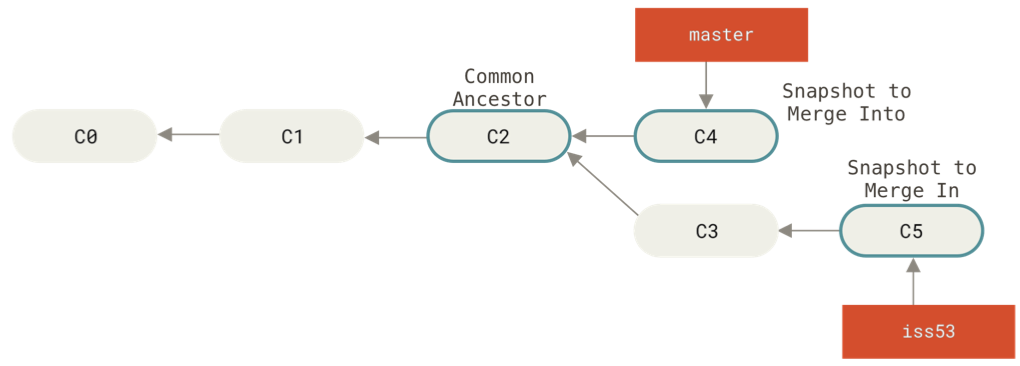
After running
git checkout master
git merge iss53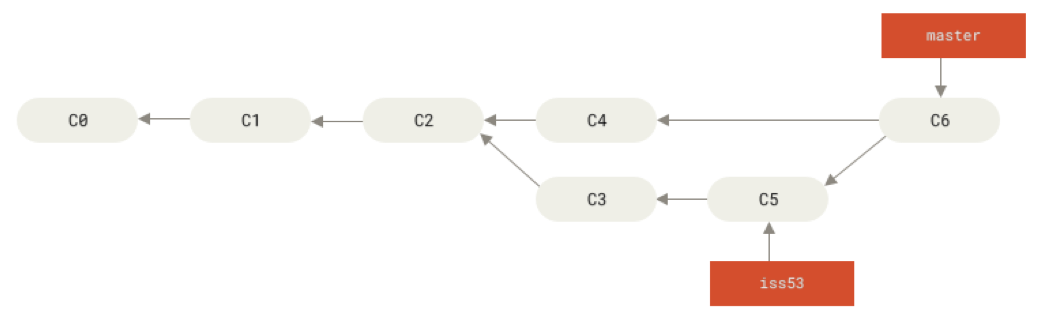
Rebasing branch2 onto branch1:
Find the most recent common ancestor of branch1 and branch2
Find all the differences between branch2 and the most recent common ancestor
Apply those changes to branch1
Starting out:
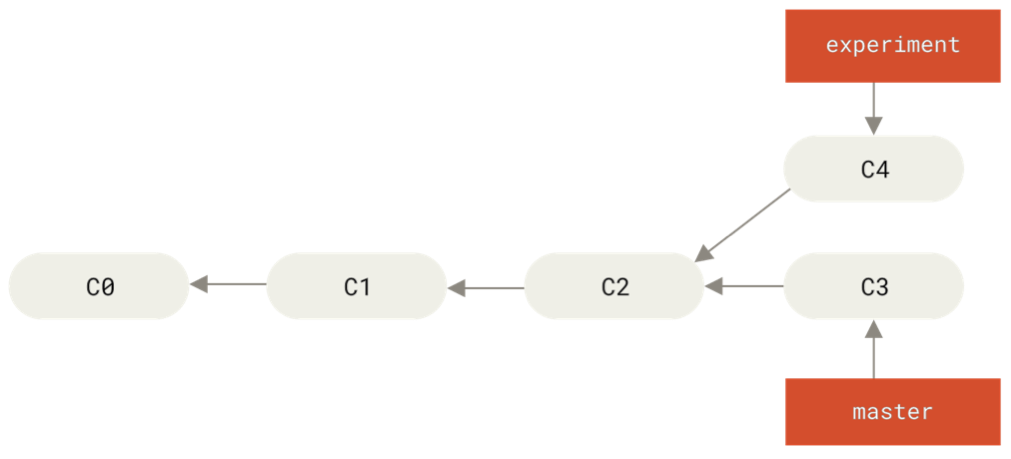
After running:
git checkout experiment
git rebase master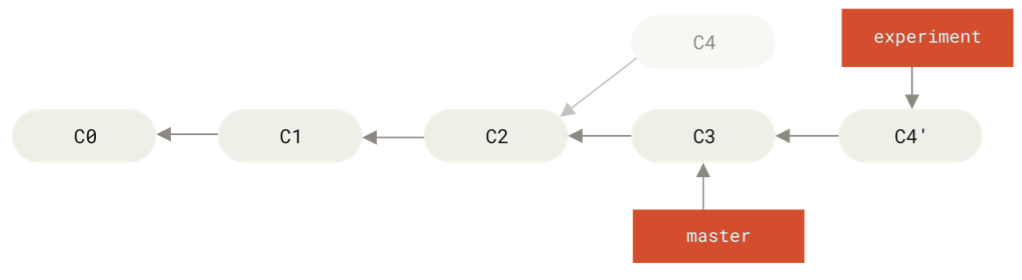
After running:
git checkout master
git merge experiment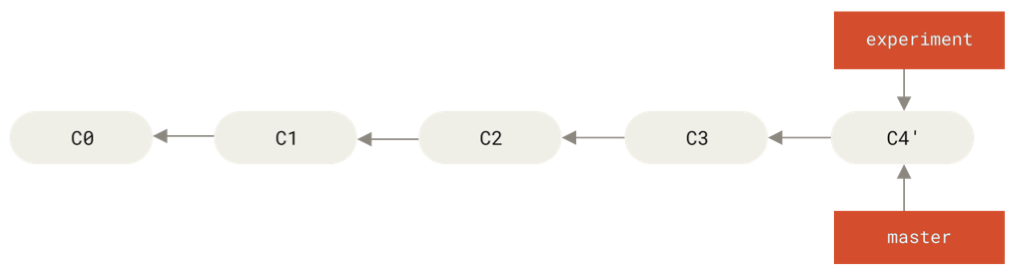
Three basic types of objects:
blobs: contents of a file
trees: an object describing the contents of a directory
commits: an object describing the state of the repository at a particular point in time
All these objects are stored by their hash
A hash is a tool from computer security for checking whether data has been tampered with
Git uses SHA1
This is a function that takes data of any size and produces a 20-byte hash value.
This is usually displayed as a 40-digit hexadecimal number.
Idea behind a hash function is that small perturbations in the data lead to large changes in the hash value, and the function is designed to be difficult to invert (if you’re given a hash value, it’s hard to create a file that has that value)
Every object is referred to by its hash value
Blobs store the contents of a file
Name is the hash value of the contents of the file
Blobs just store the contents of the file
Trees store the file name and the directory structure
To see the tree, you can use:
git cat-file -p master^{tree}And the output might look like this:
100644 blob 01b480b010b7fe66e312e1271dd24e128f3a0290 .gitmodules
100644 blob 1d17afb2a980076fc389f3d2747b0bfefd4df839 Dockerfile
100644 blob 716007c1456163b933cb086acae151fc6a24ca6d README.md
100644 blob 9af5513cf53dfbdedbc69ec43865dec054de0ccd SConstruct
040000 tree 100d47915afe22615ff111d390170c7265900b7a analysisConceptually, if we have a directory containing
README,
Rakefile,
A subdirectory called lib,
A file samplegit.rb in lib,
Git would store a snapshot of the directory as three blobs and two trees:
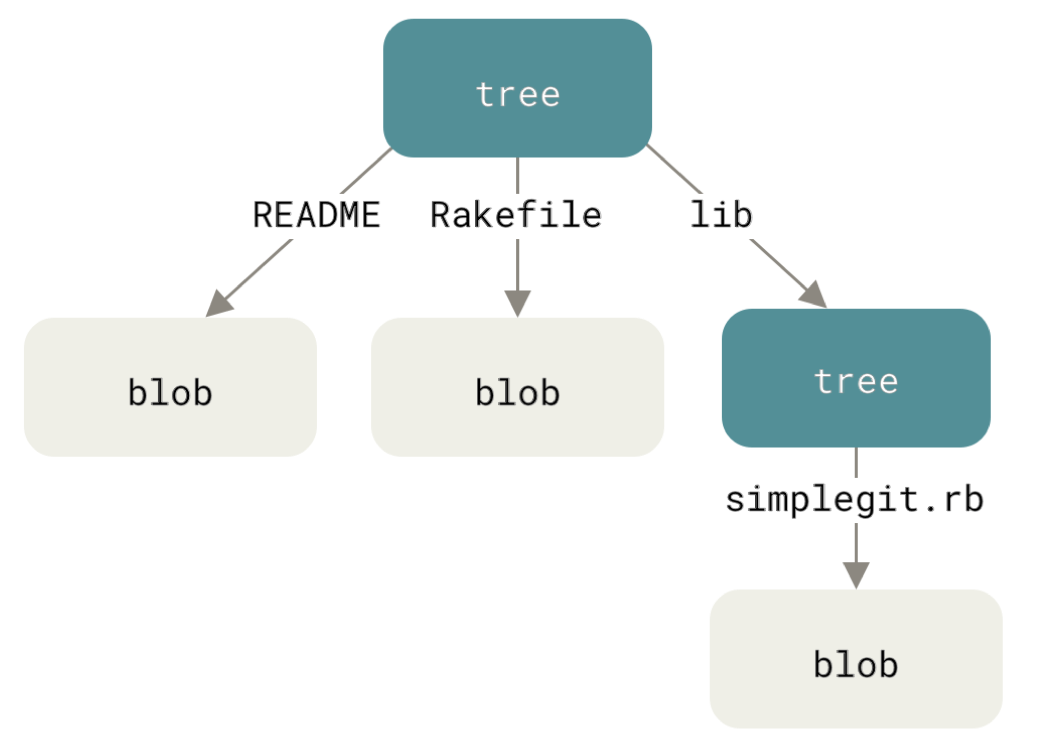
Commits are also referred to by their hashes.
They are files with information about the parent commit, the hash of the tree describing the directory structure for that commit, and some metadata about the commit.
Putting everything together, we get a graph that describes the files that were present at different commits:
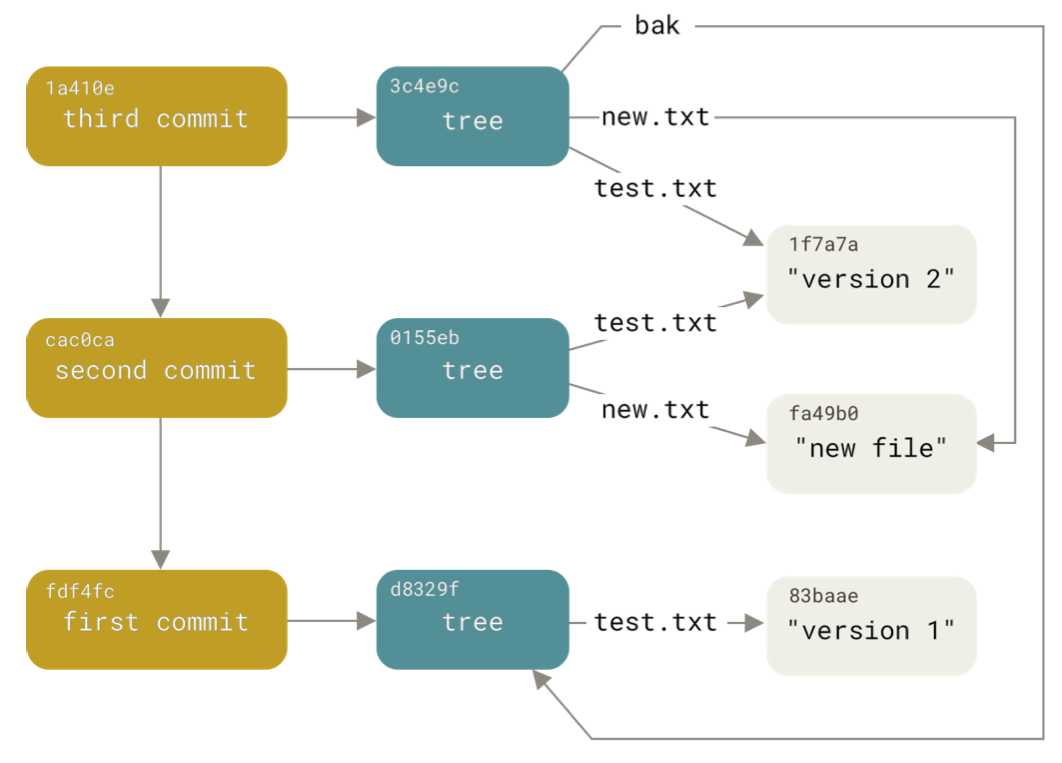
Remember: a commit is a snapshot of the directory structure
You don’t necessarily want to record all of the changes you’ve made since the previous commit.
To allow you to specify which changes you want to record for the commit, git uses a staging area (also called the index).
When you modify files that you want to commit, you add them to the staging area.
Once you have the staging area in a state you like, you can commit the stages from the staging area and they are added to the repository.
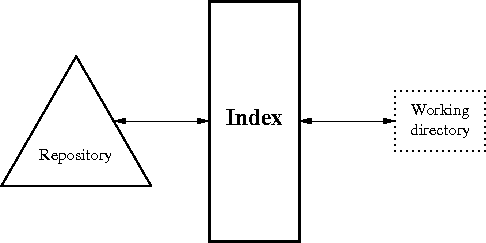
For example:
git init test
cd test
git status
echo "test file" > test.txt
git statusNow we have one untracked file, which means it is not in the staging area.
If we run
git add test.txt
git statusWe get output
On branch master
No commits yet
Changes to be committed:
(use "git rm --cached <file>..." to unstage)
new file: test.txt
which tells us that test.txt is now in the staging area.
We can now commit what we have in the staging area:
git commit -m "first commit"which will give us:
[master (root-commit) 8e9c4cc] first commit
1 file changed, 1 insertion(+)
create mode 100644 test.txtThis tells us:
Our repository now contains a new commit, whose hash starts with 8e9c4cc
We’ve changed one file
We’ve added a new object to the repository, test.txt
A git repository contains a set of commits, which describe the contents of a directory at a certain point in time
The main things we want to be able to do are add new commits and move to different commits
A branch is just a name for a specific commit, and it allows us to move between different commits without referring to them by their name/hash